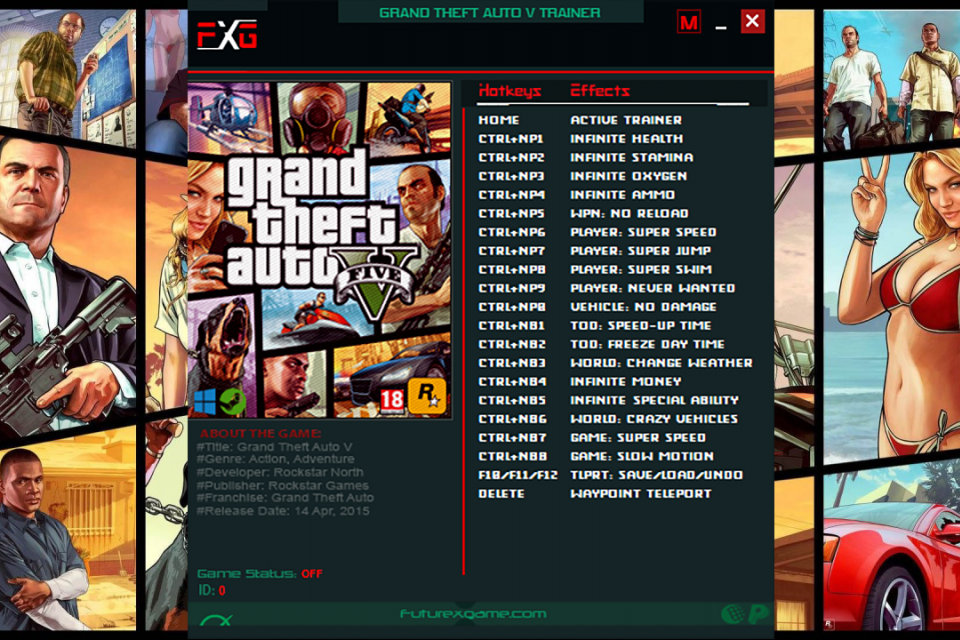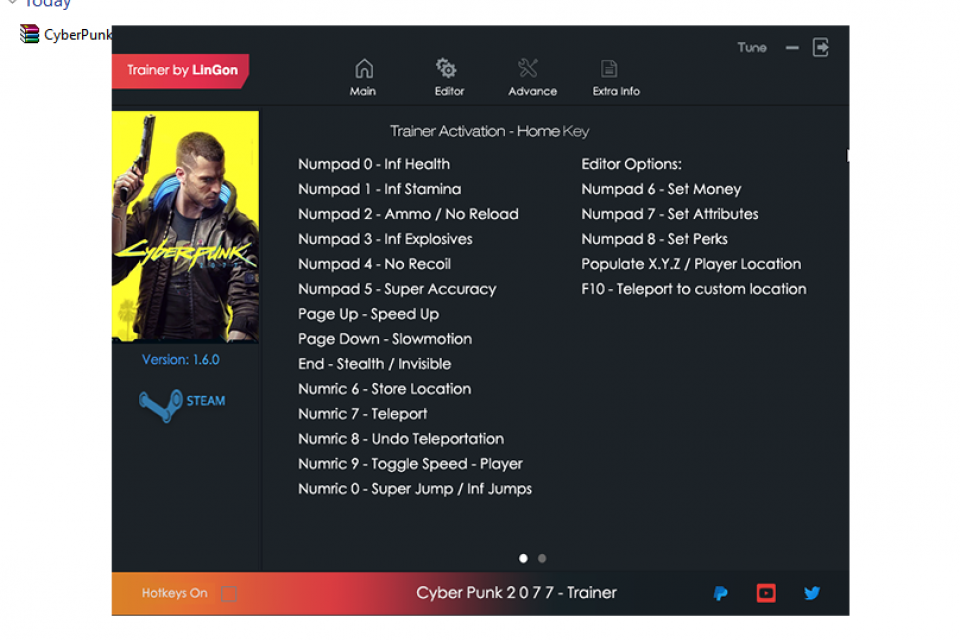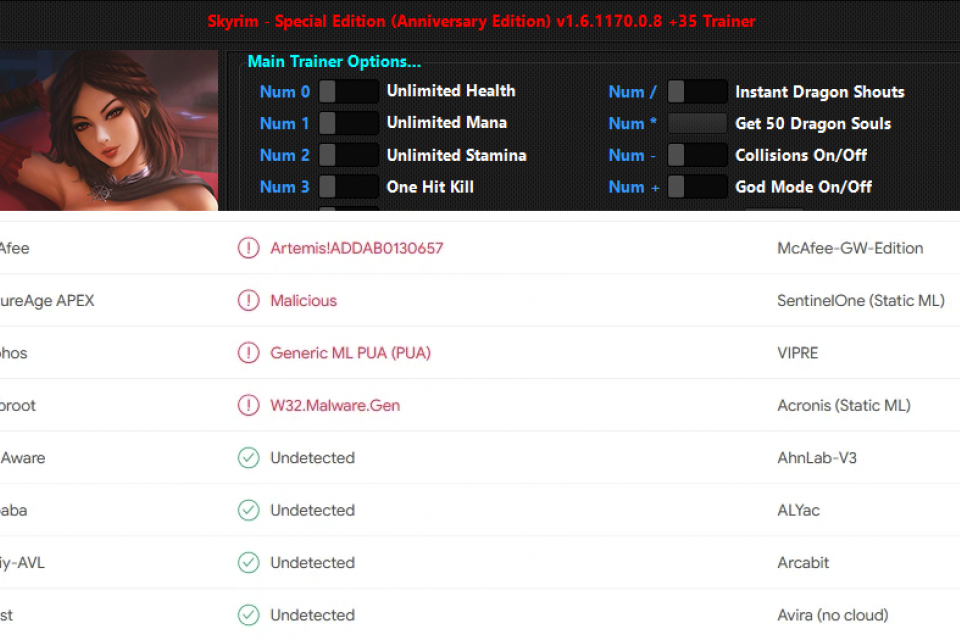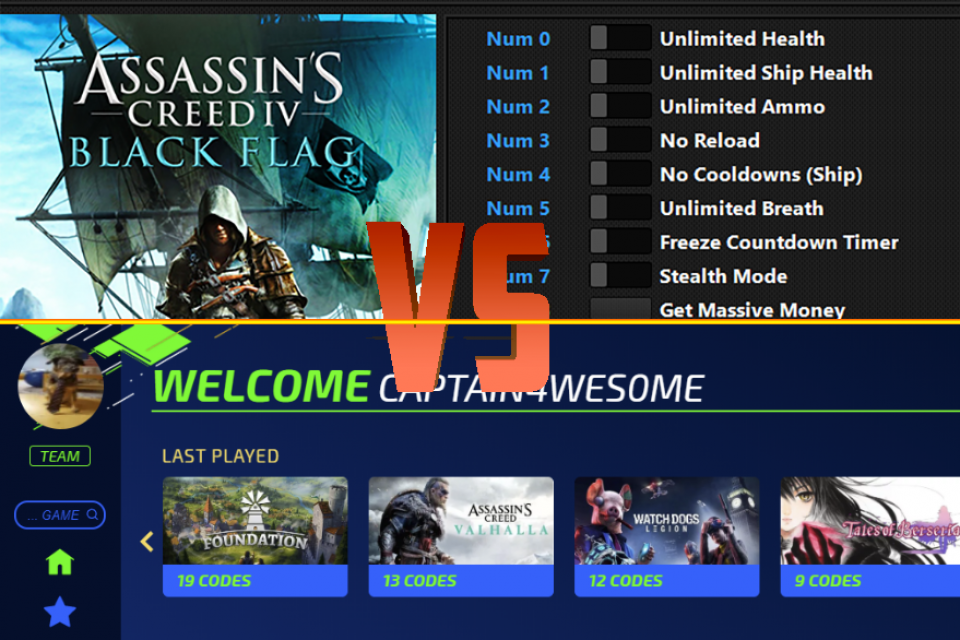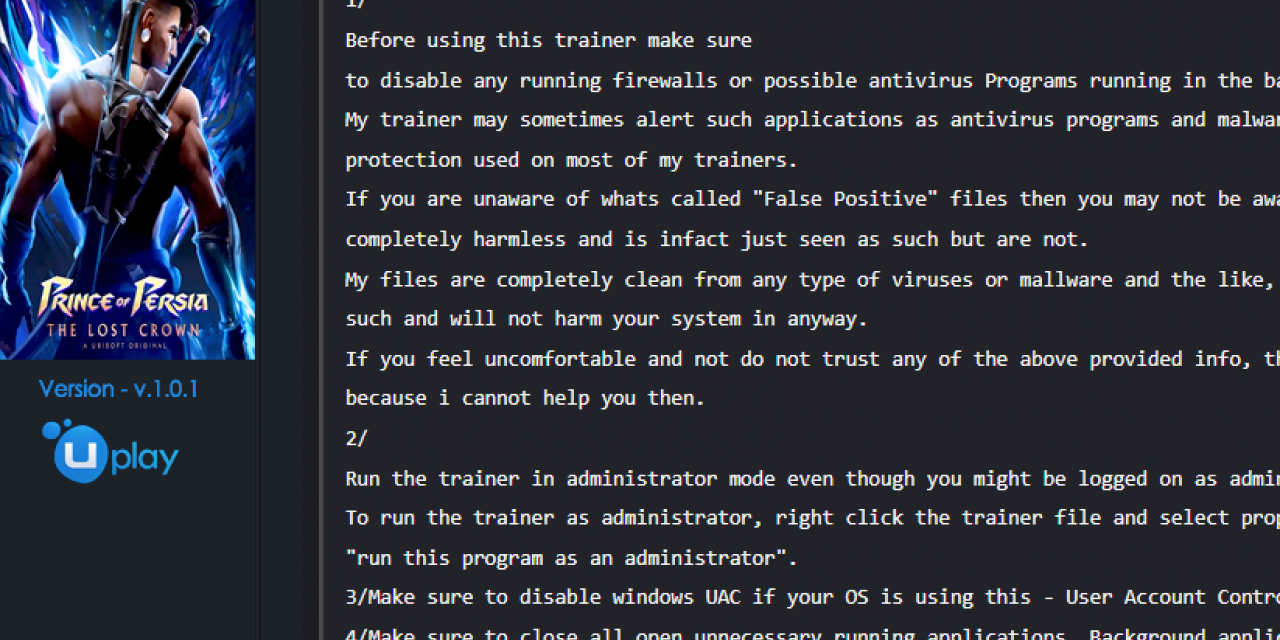
Troubleshooting game trainers requires a nuanced understanding of both the technical environment in which games operate and the specific instructions provided by the trainer creators. To ensure the effective use of game trainers, users must adhere to a series of methodical steps, highlighted by the importance of following the creators' instructions meticulously.
Adherence to Activation Instructions
By far the most important aspect often overlooked is the strict adherence to the activation instructions provided by the trainer creators. These instructions, typically found in a text file included with the trainer archive, are paramount for the correct operation of the trainer. These text files are usually displayed on the respective MegaGames.com game trainer pages. Instructions may specify the version compatibility, required software (ex: DirectX version) etc. Deviating from these guidelines can result in the trainer failing to activate or operate correctly.
Compatibility Between Game and Trainer
The foundational step involves ensuring that the game version aligns with the trainer's version. This alignment is critical, as discrepancies can lead to the trainer's malfunction. It is advisable to consistently monitor for updates for both the game and the trainer to maintain compatibility.
Administrative Privileges
Game trainers often require modifications to game files or memory, necessitating administrative privileges to execute these changes successfully. Users should initiate the trainer with administrative rights by selecting "Run as Administrator" after right-clicking on the trainer file. This action grants the trainer the necessary permissions to modify game data effectively.
Navigating Antivirus and Firewall Interference
Antivirus software and firewalls are designed to safeguard against unauthorized data modifications, which can mistakenly include the operations of game trainers. Temporarily disabling antivirus software or configuring both antivirus and firewall settings to exclude the trainer from their protective measures is a critical step. However, caution must be exercised to ensure the trainer is obtained from a reliable source such as MegaGames.com to mitigate security risks.
Compatibility Mode for Legacy Trainers
Trainers created for older operating systems may experience compatibility issues on newer systems. Employing Compatibility Mode in Windows allows these trainers to operate under conditions they were originally designed for, enhancing their functionality on modern platforms.
Adjusting Firewall Settings
Similar to antivirus interventions, firewall settings may need adjustment to permit the trainer's operations. This involves configuring the firewall to allow the trainer's actions, thereby preventing it from being blocked from modifying game data.
Consulting Technical Support
In instances where the aforementioned steps do not resolve the trainer issues, consulting the technical support provided by the trainer's creators (if you subscribe to an all-in-one game trainer platform such as PLITCH) or relevant user forums, Discord channels can offer specialized assistance. This information can sometimes be found in the included text files within the game trainer archives and can provide solutions tailored to the specific challenges encountered with the trainer and game combination.
Effective troubleshooting of game trainers extends beyond basic technical adjustments, emphasizing the critical nature of following the detailed instructions provided by the trainer's creators. These instructions, integral to the trainer's functionality, coupled with steps to ensure system compatibility and navigate security software, form the backbone of a successful troubleshooting process.